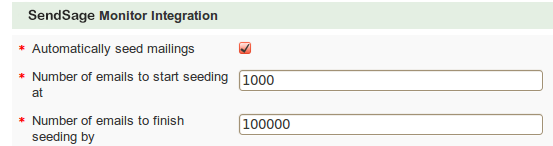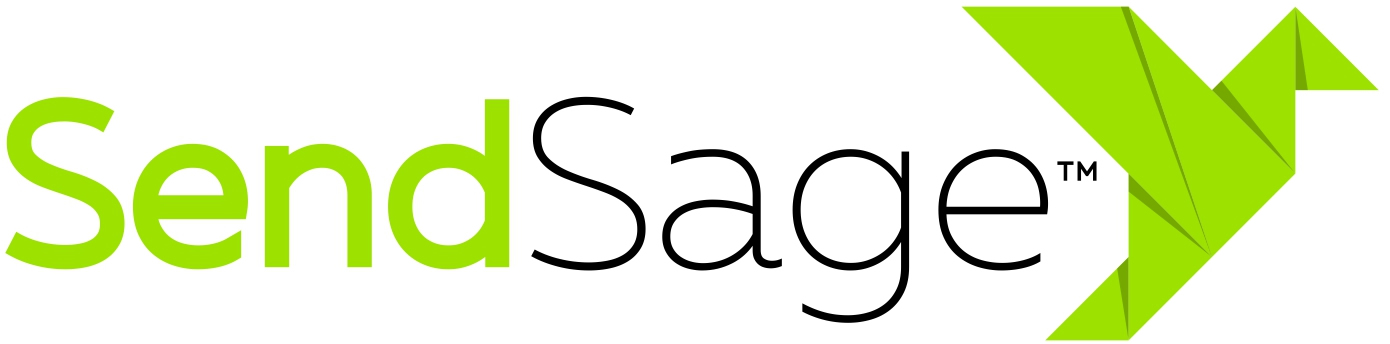Best Practices
You can download a copy of your SendSage Monitor seed list by logging into SendSage Monitor’s website, and selecting Delivery => Seed List from the top navigation menu. Send campaigns to the addresses in this seed list to monitor the deliverability.
If you have the ability, we recommend that when monitoring an email campaign, you spread messages to the seed addresses through the entire course of the campaign. So, for example, if there are 100 seed addresses and 50,000 recipients in the campaign, you would send a seed message every 500 real recipients.
If you don’t have the ability to do this in your software, then we recommend using a seed-list feature, or if you don’t have that, just adding the seed accounts to your mailing list.
A unique Subject and From address combination will be used to determine what email messages will be grouped together as one “campaign” in the system. If you plan to re-use the same Subject and From address combination for multiple campaigns (or use different Subjects or From addresses in the same campaign), then we recommend using a CampaignID to distinguish between campaigns.
SendSage Studio Users
If you’re using SendSage Studio as your list manager, you can configure which campaigns to include the SendSage Monitor seed list in by setting the value of the Use seed list drop-down menu when either editing a mailing list’s properties, or sending a campaign:

SimpleMH Users
If you’re using SimpleMH to inject messages, you can check the Automatically seed mailings option when configuring a Mail Class to have SendSage Engine automatically seed mailings for you. Doing this causes SimpleMH to send to the seed list once a day for this Mail Class, on days when at least as many messages as are specified in the Number of emails to start seeding at are sent: