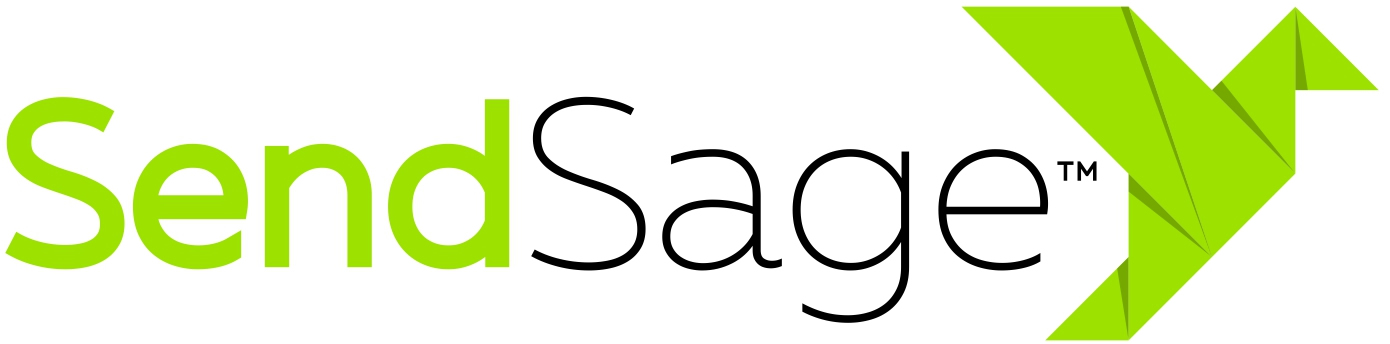Segmentation Builder Basics
The SendSage Studio Segmentation builder allows you to break your mailing list down based on criteria you choose to send a campaign to just one portion of your list or to take a closer view at a subset of subscribers.
You can create and save segments on a mailing list’s detail page by scrolling down to the Segments section. You can also use the segmentation builder while creating a campaign or viewing your subscribers.
Create a Segment
To create and save a segment to one of your mailing lists:
- Click on the
Mailing Liststab: - Click the magnifying glass icon to view the list that you wish to create a segment for:
- Scroll down to
Segmentsand clickCreate a segment: - Enter a descriptive name for the segment.
- Choose the criteria you want to use to filter your list. (See below for more detailed information.)
- Click the
+sign to add additional conditions if necessary. - Click
Use this segmentation criteriato save your new segment.
You can now choose the segment wherever you’d like to filter your mailing list: while creating a campaign or when viewing your subscribers. Just click Stored, then choose the segment from the drop down list under Segmentation Criteria.
Available Segmentation Criteria
You can use any of the options below when creating your segment.
Criteria Grouping
Groupings will create a relationship between the various clauses in the segment.
| All of the following criteria |
If you use two or more criteria, only find subscribers that meet both. |
| Any of the following criteria |
If you use two or more criteria, find all subscribers that meet one or the other. |
Subscriber Details
These clauses will evaluate attributes of the subscriber record.
| Subscription Status |
Filter by whether subscribers are or are not in a particular status. |
| Email Address |
Include or exclude subscribers based on key words in their email address. Only lower ASCII (“Space” |
| Domain |
Create a list of domains to find or leave out. Only lower ASCII (“Space” |
| Date Subscribed |
Choose a date range based on when subscribers were added to the list. |
| Date Confirmed |
Choose a date range based on when subscribers confirmed their email. |
| Subscriber Near US Zip Code |
Include or exclude subscribers based on whether they are within a specified amount of miles to the given zip code. |
| In Segmentation Criteria |
Include or exclude subscribers based on whether they match another segmentation criteria. |
| In Mailing List |
Include or exclude subscribers based on whether they’re in one of your other lists. |
| Date Bounced |
Choose a date range based on when subscribers has bounced an email. |
| Date Spam Complained |
Choose a date range based on when subscribers has submitted a spam complaint |
| Date Unsubscribed |
Choose a date range based on when subscribers has unsubscribed. |
| In a Portion of the List |
Send to only a portion of your list based on percentages. For example, send one email to |
Subscriber Activity
These clauses will evaluate events that have happened involving the subscriber.
| Subscriber Opened |
Choose a date range to find subscribers who have opened your emails. |
| Subscriber Clicked |
Choose a date range to find subscribers who have clicked a link in your emails. |
| Subscriber in Campaign |
Choose or exclude subscribers who were in one of your previous campaigns. |
| Subscriber Opened Campaign |
Choose or exclude subscribers who opened an email from one of your campaigns. |
| Subscriber Clicked Link |
Choose or exclude subscribers who clicked a specific link. |
| Subscriber Sent |
Choose a date range to find subscribers who have been sent one of your emails. |
Custom Fields
Any custom fields you’ve created for your list are also available as segmentation criteria.