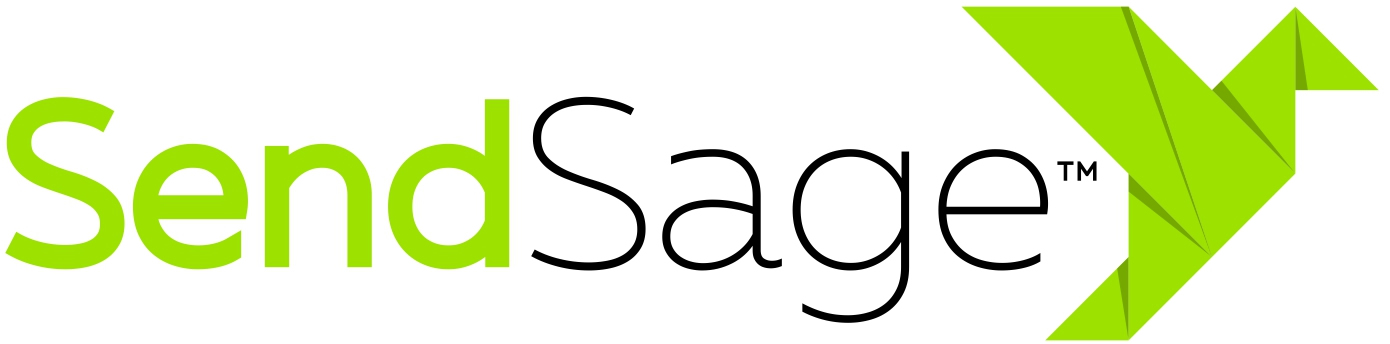Campaign Previews
SendSage Studio will send campaign previews.
Campaign Preview Configuration
In order to begin sending campaign previews, the campaign preview delivery settings must first be configured. To do so, do the following steps.
- Sign in as a system admin
- Under the
Admintab, clickSystem - Review the current settings under the
Campaign Preview Defaultssection - Click
Edit system configuration - Configure all of
Preview From Email,Preview From Name,Preview Virtual MTA,Preview URL Domain, andPreview Bounce Emailin order to begin sending previews -
Preview Subject Prefixis an optional setting. If specified, this string will be inserted in the subject of all previews sent from Studio, followed by the campaign’s subject. - Click
Update system configurationto save your changes
After configuring the preview settings, there will now be a Send a preview button when looking at a campaign which has content configured.
Sending a Campaign Preview
- Go to the campaign you wish to send’s page.
- In the
Summary=>Campaign Statussection of this page, clickSend a preview. - Fill in the text box with the addresses to which you want to send the preview.
- Click
Send this preview. - Emails will then be sent to the specified addresses containing the content of the campaign.
If the campaign had delivery settings specified already, then those will be used in the test mailing instead of the campaign preview defaults.